Expressions are often entered on windows with many other parameters. Because they all have to fit on one screen, the expression boxes are often not very big. Although the entered expression will scroll, it can be difficult to read exactly what expression you have entered. Because of this, with just about any expression edit box you can expand the box and display a big expression window. To display the expanded expression window, either right click on the normal small expression edit box and select Expand Edit Box or hit F6 while editing the expression. Some expression edit boxes will have a button with three dots  to the right which does the same thing.
to the right which does the same thing.
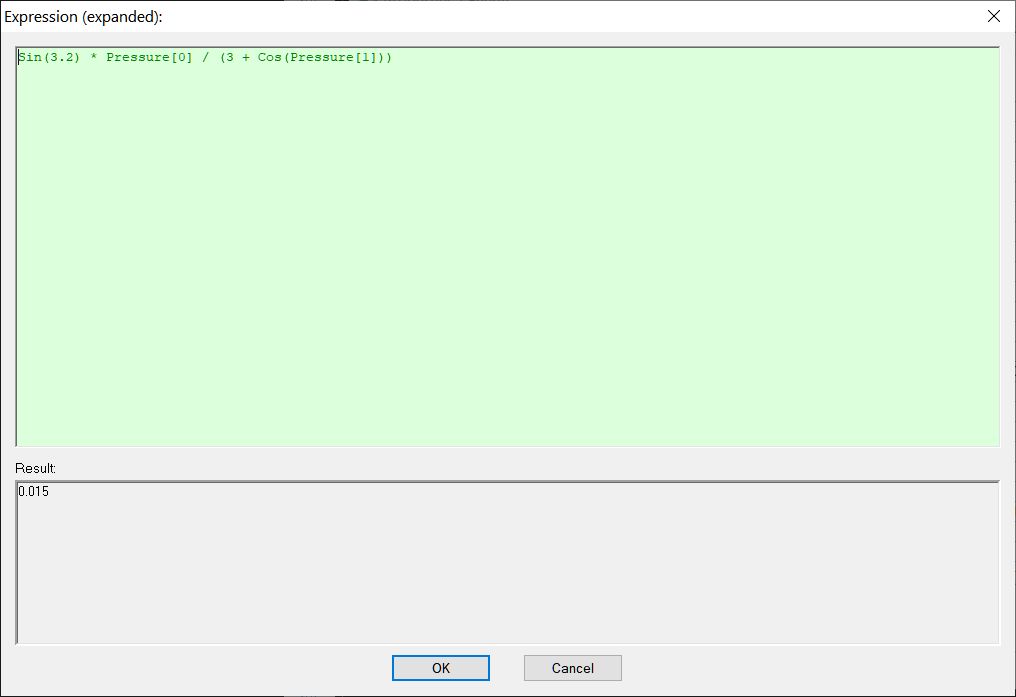
The expanded expression window contains two parts. The top is a large expression edit box. Here you should have plenty of room to enter the most complex of expressions. The box will automatically word wrap if your expression extends all the way to the right side. Feel free also to hit the Enter key to split your expression into multiple lines. The linefeeds do not affect the expression and are replaced with spaces. The bottom part of the window displays the result of the expression you've entered so far. This is especially handy when you are learning the syntax of expressions as it will give you immediate feedback as to the result of your expression.
When you are done with the big expression window, hit the OK button to save your changes, or Cancel to forget them. Saved changes are inserted back into the small expression edit box.
Note: For efficiency and responsiveness reasons, expressions that result in an array with more than 20 values will only display the first 20 values in the results area.