Once you have placed a component on your page, you will want to change its properties so it does something useful. By default, when you first add a new component, it is selected for you. If not, you must hold down the Ctrl key while clicking on a component to select it. A selected component has a shaded rectangle around it. Once you have selected the desired component, you can either press the Enter key, right-click on the component and select Properties... from the popup menu, or select Edit - Properties... from the main menu. Whichever one you choose will cause the properties window to appear. Components will typically have a properties window that consists of a list along the left and a table on the right. The list on the left includes the component's name and all the components events. When the component's name is selected from the list on the left, the table on the right will show the component's properties. The rest of the items in the list are events associated with the component. When these are clicked, the right side will switch to a sequence script editor to allow you to enter script for the various events.
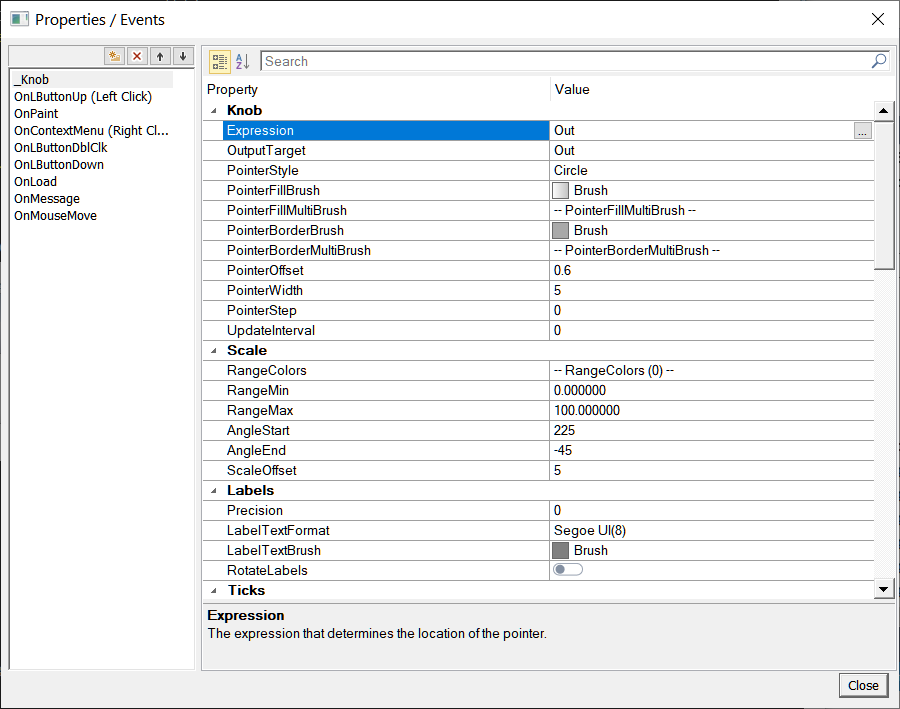
Older controls will have a different type of properties window, usually with several different sheets containing the various parameters of the selected component. Some sheets are the same between different types of components. You can switch from sheet to sheet by selecting the desired tab at the top of the box.
Properties Docking Control Bar:
Alternatively, you can use the Properties control bar, which is typically docked along the right side of the screen. If not, go to View - Properties from the main menu. The properties control bar has some advantages. First, if you select multiple components, any shared properties can be edited at once and changed on all the selected components. Second, you can easily edit the component's name from this box, which is usually not accessible from the regular properties window. The disadvantage of using the Properties control bar over the regular properties window, is that it does not include the descriptions of properties at the bottom of the table, and it does not allow for editing of events, though there is a separate docking control bar for Events. Also, with older controls, not all properties are available from the Properties control bar, and for many components, especially the graph components, the primary properties are completely inaccessible.