Creating output channels is identical to creating input channels with one important difference. Since they are output, there is no Timing parameter. In fact, if you select Analog Output or Digital Output as an I/O type, you will not be able to edit the channel's timing parameter. So, to create an output channel, we follow the same steps as an input.
1. Click on CHANNELS: in the workspace to go back to the channel table.
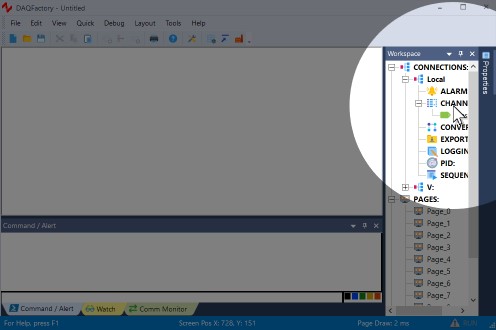
2. Click on Add to create a new row in the table.
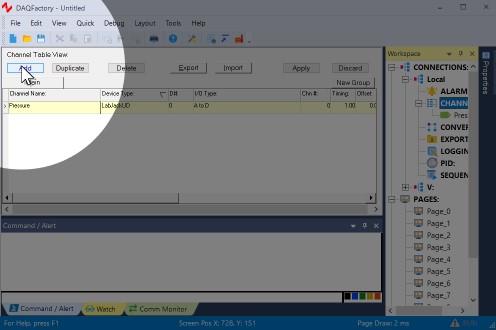
3. In the new row, name the channel Out. Select the LabJackUD device again and enter the same D# you used for Pressure, then select D to A for the I/O type with a channel # of 0. This will allow us to control the first DAC on the LabJack. Leave the rest in their defaults.
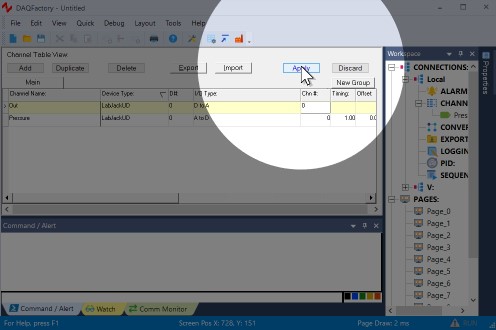
4. Click on Apply to save your changes.
The output channel has been created, but it hasn't been set to anything. We'll see how to do that in a bit...
We will create some screen controls to set this output in section 2.8.
Proceed to section 2.6 and we'll display our new input channel on our own custom screens.
For more information on channels and the various parameters available, see the chapter on Channels and Conversions.