Before we proceed to creating some screens, let's add an output channel:
1. Click on CHANNELS: in the Workspace to go back to the channel table.
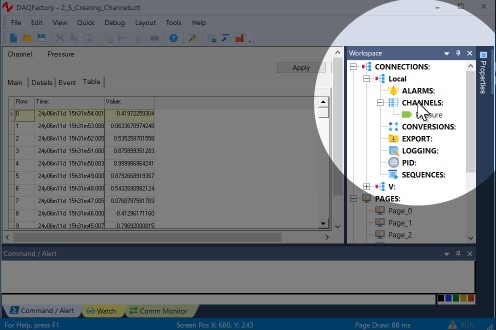
2. Click on Add to create a new row in the table.
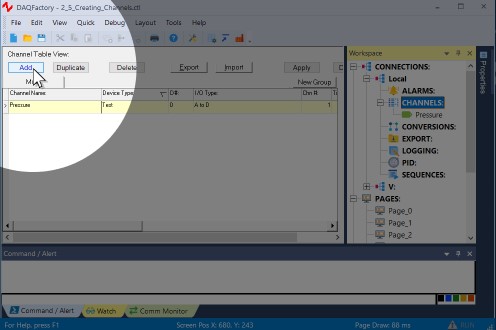
3. In the new row, name the channel Out, with Device Type of Test, an I/O type of D to A and a Chn # of 0. Leave the rest in their defaults.
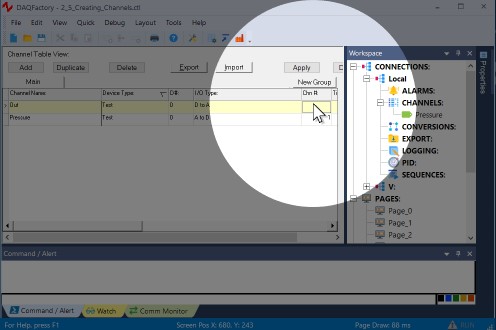
4. Click on Apply to save your changes.
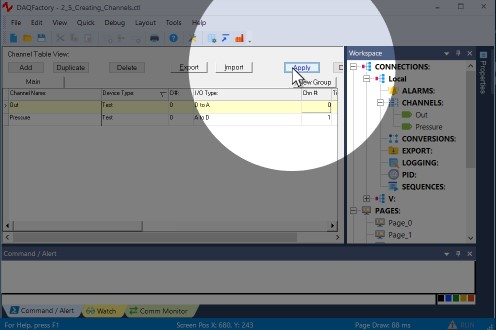
The output channel has been created, but it hasn't been set to anything. We will create some screen controls to set this output in section 2.8.
Proceed to section 2.6 and we'll display our new input channel on our own custom screens.
For more information on channels and the various parameters available, see the chapter on Channels and Conversions.